
An iPhone user often complain that iPhone keep restarting and customer are facing issues like the device is stuck at apple logo, iPhone keep crashing intermittently, keep rebooting etc. In many cases iPhone rebooting problem is very common specially after updating to the new iOS 15 system. This can be happen because of some reasons like malware attack, bad update, hardware issue etc. In some cases, poor quality background running app causes random restarting issues, if the restart issue is happening because of a background app, first try to uninstall the app that you are not using necessarily.
Below is some points to fix this restarting and rebooting issue, and can be used to all iPhone model.
1. Reasons why iPhone keep restarting
2. Put iPhone on Hard reset to fix iPhone restart loop
3. Reset your iPhone to factory settings to fix randomly restarting
5. Fix iPhone keep restarting using ‘iOS System Recovery’ toolkit without losing data
5. Restore iPhone using iTunes to fix iPhone keep restarting (all data erased)
iPhone that restart intermittently or keep rebooting can be put in two groups.
iPhone restart intermittently, keep crashing for example continuously restarting on every minutes or seconds interval.
This group problem may be solved by simply update iOS to the latest version or reset your iPhone to factory settings.
iPhone stuck on reboot loop, in which the apple logo appears – disappears again and again.
In this case iPhone seems to be totally useless as it continuously restarts. Often you face this kind of problem when there are some errors in your iPhone software. Fixing these issues can be an easy task (restore iPhone with iTunes) or it can be very frustrating sometime.
Hard reset is an efficient method to fix most common problem like restart loop and stuck on apple logo issues, So if you are experiencing crashing and restarting issues, you can try below tricks to fix that.
• For iPhone 8 and iPhone X/XS/XR, iPhone 11, iPhone 12, iPhone 13 users, quick press volume up button than quick press volume down button and release it, finally keep hold sleep/wake button till you see the Apple logo on the phone screen.
• iPhone 7 or 7 Plus users are advised to hold down the volume and power button for minimum 10 second and set them free once the Apple logo appears on the screen.
• iPhone 6 and earlier, hold down both Power button as well as Home button, for at least 10 seconds, when the Apple logo appears let go the buttons.
Some time bad setting also causes the randomly restarting issue, factory setting may help in fixing the problem. Reset iPhone to factory setting is not a magic bullet but it can fix some issue without losing any app or data.
To execute this process,
• First go to iPhone “settings”.
• Then open “General”, after that hit to “Reset”, and in the end tap to “Reset All Settings”.
• Enter the password if asked.
By following this, iPhone settings will be restored to factory state.
But if your device keeps restarting over and over again or stuck and you are not able to use these steps then please avoid this trick.
If you are still facing iPhone restarting issue, after trying above solution then you should go with ‘iOS System Recovery‘ tool kit, it is a reliable and it can resolve many tasks including reboot loop, randomly restarting and blank screen of death issues without any expert. The most important features of this tool kit that it fixes your iPhone device without any data loss. The software is compatible with all iOS devices (like the latest iPhone 11, iPhone 11 Pro, iPhone 11 Pro Max) all iOS versions included iOS 15.
Download WinDownload Mac
For using ‘iOS System Recovery’ toolkit you will need to follow some instructions-
Step 1. Download the tool and get it installed on your computer.
Tap to the ‘More Tools’ option at the left bottom and choose “iOS System Recovery” feature.
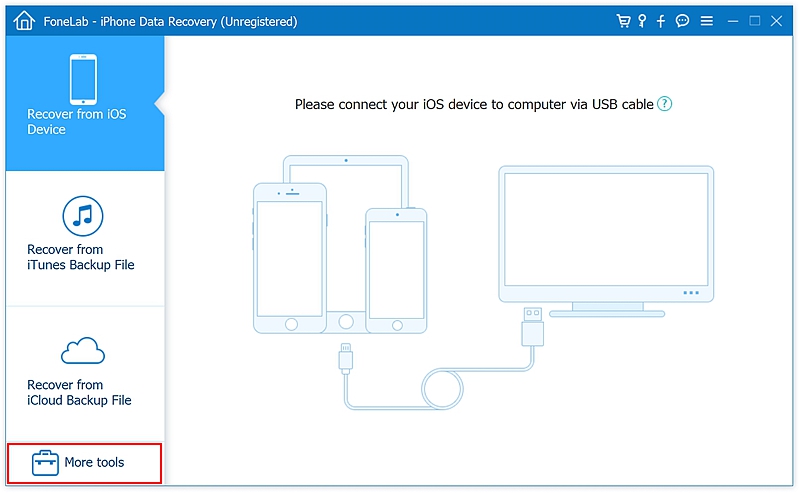
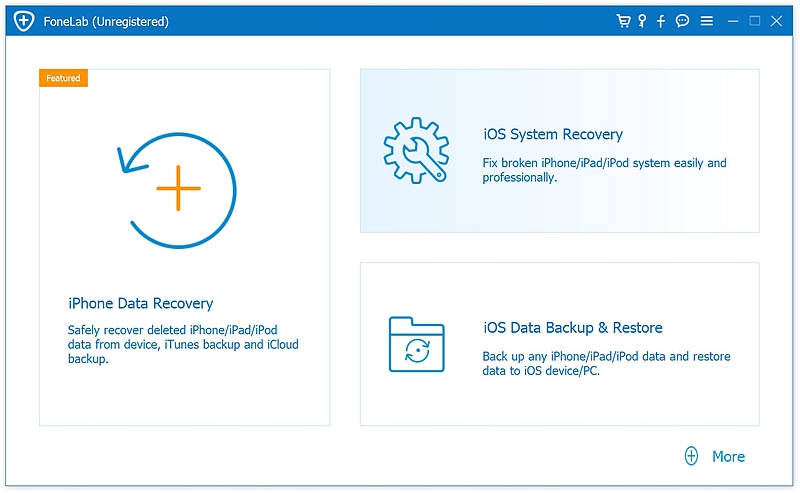
Step 2. Connect your iPhone to the computer. After device recognition hit the start button to start the process.
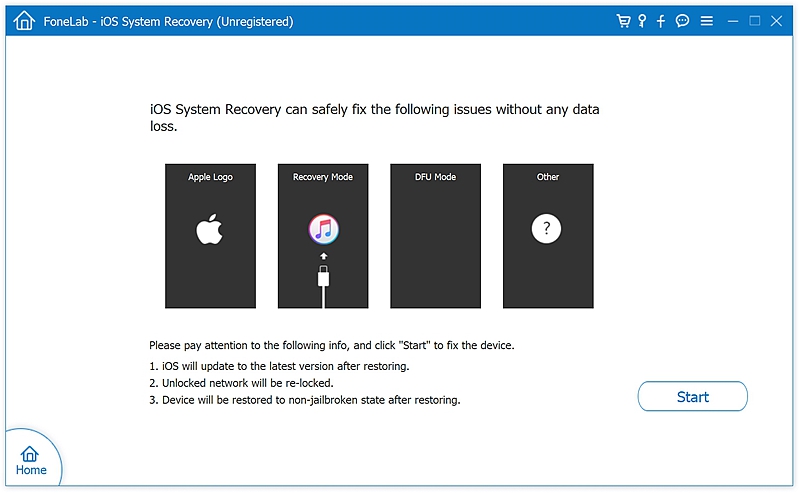
Step 3. The software will match your device model and iOS version, tap on the ‘Repair’ button to continue.
For smooth downloading use stable internet connection.
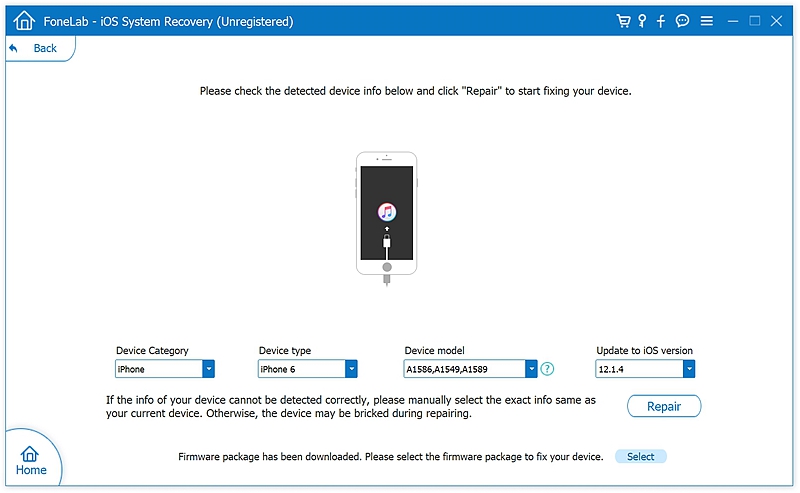
Step 4. After the downloading you can see the repair process.
Wait a moment and you can see that your iPhone has been fixed.
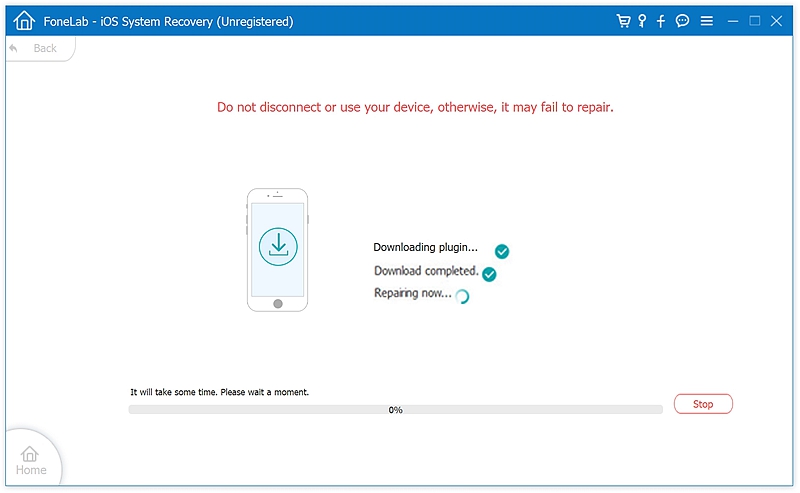
Restoring the iPhone through iTunes is generally considered as a last option as restoring with iTunes will completely erased off all your data and settings that is stored in your iPhone and reloads the iPhone software (iOS) to factory state. Apple tech performs this method very often because on the restoring it wipes off the chances that a software problem may cause your device to restart.
Restore your iPhone using iTunes will restore your contacts, calendars, notes, settings and text messages only. So if you still want to perform this method, follow the below steps to restore your device-
• Connect your device to the computer via USB data cable.
• Go to iTunes and on the top left corner hit your device name.
• Tap the “Restore iPhone”, and then confirm by hitting the “Restore”.
• After the completion of this process, restart your iPhone before using.