Since Android phones run all day every day, 24/7, they are bound to have issues. We will talk about one problem in particular, the draining of your battery. The battery of your smartphone drains with continuous usage and requires a recharge with the power supply that is provided with the phone. But what will happen if you plug in your charger in the wall and connect your Android phone to it and the little green light doesn’t glow. It is a very common problem that most Android users face, and truth be told, there is nothing complicated behind this issue. Many reasons can be the culprit behind your phone not charging. Bad software glitch, dirt in the power plug or defective equipment etcetera can be blamed. If you are facing a problem in charging your phone, here is our comprehensible guide to help you identify where the problem lies and fix it all on your own, at the comfort of your home.
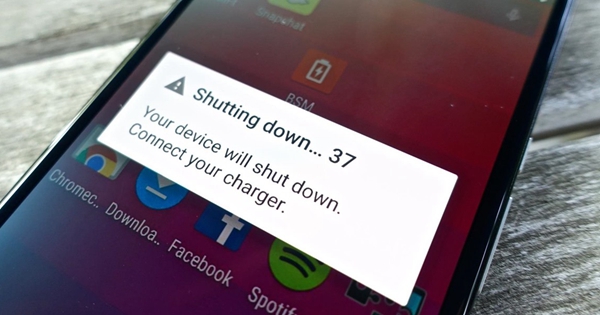
– Charging cable
– Dirty charging port
– Charging Adapter
– Different power sources
– Factory reset
It is always advised to use the charging gear that comes with your phone as it is the constructed uniquely for your phone, but it too is hardware and can be faulty. Prolonged usage or rough usage of cables which are prone to get entangled easily can roughen up and break, thereby breaking the flow of charge and not charging your phone. The power plug of your charger may also be faulty and be the reason for your phone not charging. Check your cable for any breakage at both ends and the middle. If so, replace the charger cable. Also, check the adapter of your charging gear for overheating or a burning smell. If any or both of these things are noticeable, your adapter has burnt out and needs a replacement. There are chargers available in the market which you can purchase for a cheap price.

Being in your pocket or just lying on the table subjects your Android phone to a lot of dirt and pollution. This dirt may attach itself to the insides of the charging port of your phone which may block your sensors and prevent proper connection between the cable and the phone. Take a soft toothbrush or an earbud to clean the insides of a charging port softly. In addition to this, you can also use cleaning alcohol to further clean the device, if needed, but make sure you don’t damage any of the hardware or it will cost you to replace it.

The USB cable is the most fragile part of a phone charger and usually it is the one that is defective due to excessive pulling and plugging, but that’s not always the case. It’s not the cable that’s always faulty and it can be the charging adapter too. Check the charging adapter for excessive heating and a burning smell. If that’s not evident and you still cannot charge your phone, try plugging your USB into another adapter or a laptop or computer. If your phone continues to charge, you need to replace the charging adapter at the earliest.
It may be quite possible that you are involving yourself into checking your phone for defects when it can very well be your power socket on the wall. You should also check if there is a proper power supply in the power socket in your home in which you are plugging your phone charger. Also, try a different power socket to see if your phone charges or not. Alternatively, you can also try plugging in your phone to a power bank to charge it. If it works, then you need to call an electrician to get your house wiring checked.
Software issues and glitches are common and they can prevent a lot of functionalities of your device, including charging your phone. Rebooting your phone is one of the most basic methods of tackling any software hang-ups that your phone may face. A simple reboot of your phone loads up the Android operating system on the phone again, thereby reloading the resources as well as stopping any processes that may lead to blocking your phone’s charging module. Restarting your phone is easy as counting. To restart, simply hold down the power button and tap ‘Restart’ on your screen.
Sometimes it’s not a hardware issue that prevents your phone from charging. The detection and processing of hardware connected to your phone, including the display of battery levels is managed by software, and minor software glitches can lead to no recognition of connected hardware. The most common solution to fixing minor glitches is to restart the device but sometimes these glitches are persistent, in which case the device needs a clean sweep. In such a situation, a factory reset is the best way to free the device of any software glitches and restore your pones charging capabilities.
How to Recover Data from Android after Factory Reset
How to Backup Android Phone to PC Before Factory Reset
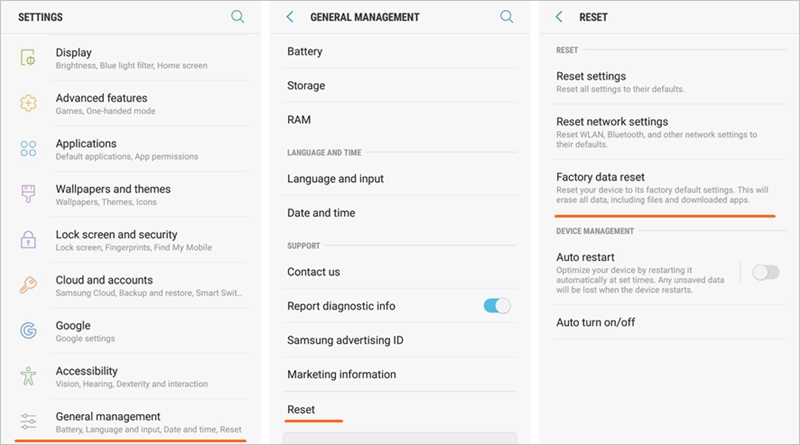
Many smartphones that face this problem can be fixed with one of the solutions listed above. Do spread the word if any one of these work for you. If not, then maybe it’s time to visit the service center and get your battery replaced or get some faulty parts repaired. These are methods which have been tested and proven to work for your Android smartphone under any of the above listed problems. So, fix the charging problems in your Android phone right now and don’t let minor bumps get in the way of your life.