Android Developer option is a clever idea since it gives a good leverage for the users to play around a bit with their devices. Why is it hidden? It is a good question but by enabling it you can unlock good additional features and tweaks. The entire feel & look of your phone can be changed as you wish for and also you can use these settings for debugging and application development.
How To Enable Developer Option On Android Device
Tips and Tricks for Android Developer Option
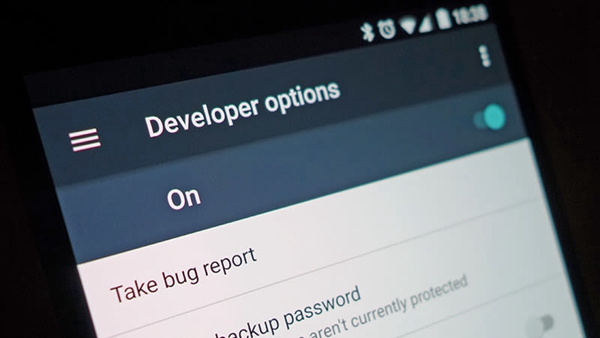
Enabling the developer option on your device is pretty much simple and same for most of the devices. For stock Android devices, Go to> Settings>About Phone> Build Number and tap on it 7 times.
Few popular devices have different ways to get in;
Samsung Galaxy – About device > Software info > Build number and tap on it 7 times.
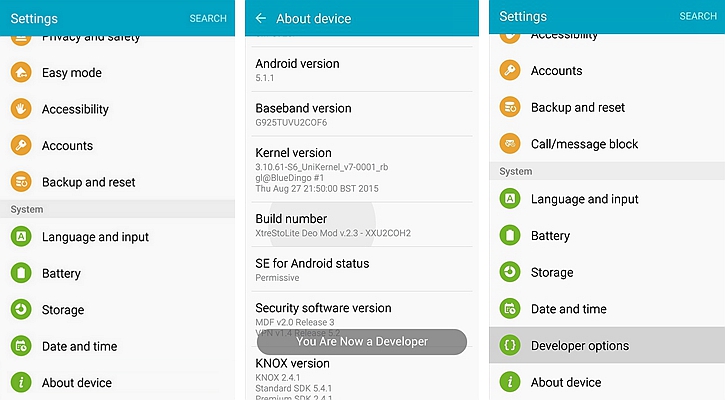
Other Android devices (LG, Moto, Google Pixel/Nexus, OnePlus) – Settings > System > About Phone > Go to the bottom and tap on Build number for several times.
Now you have enabled the developer options and you can also remove the developer options but it is only for certain devices.
For stock Android devices you can remove the developer option without wiping the data from your smartphone. For removing the developer option – Go to Settings > Applications, choose “Settings” app from apps list then tap on storage > clear data and press ok to confirm.
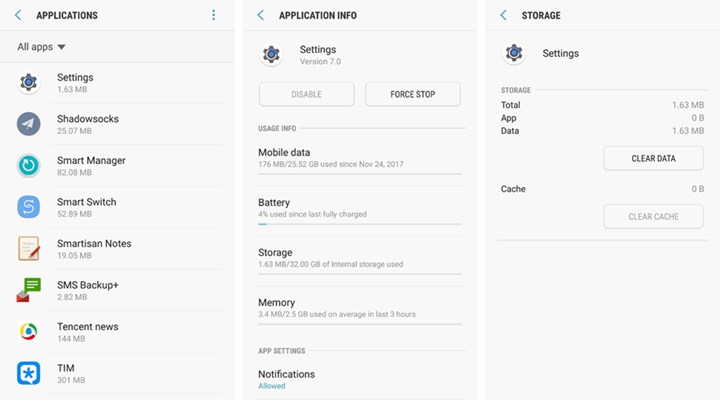
The sad thing is that few devices can remove the developer option using the previous method without wiping the device completely, for these devices you have to ‘factory reset’ your device to make sure it is gone.
In the developer option you can see this USB debugging and by turning it on you can transfer /copy data to your computer, you can install apps on your device even without notification and you can also read log data.
Earlier, it was considered as a security threat and when you plug your device into an unfamiliar computer it will ask for an additional request has been added where the additional request has to be acknowledged on your device. You can also turn off the USB debugging option and mostly USB settings are needed for things like adb which is used for rooting your device.
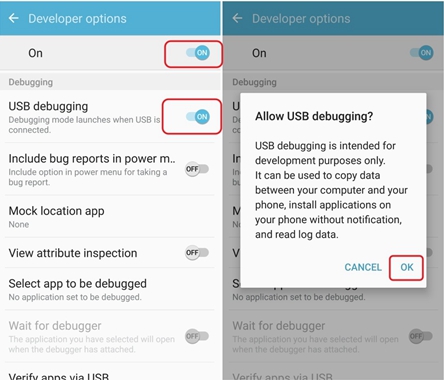
When you unlock the developer option, it unlocks a lot of variety of features. One of them is speeding up the window animation which is quite useful and you can option such as window animation scale, Transition animation scale, and animation duration scale. You can reduce the value down to 0.5x level for better and smooth transition between apps.
Users who transit between wifi and mobile data often can use this option and it is a lifesaver for them. There is an option called “Aggressive Wi-Fi to Mobile Handover” and by turning on this, your mobile data connection will be stable and whenever your wifi loses signal or becoming weaker, your device automatically switches to LTE. There are few statements saying that the feature turns off whenever the device is rebooted but you can turn it on
In the developer option’s menu you can see this OEM unlocking, when you turn on this feature it will make no changes to your device except it unlocks the bootloader settings manually. When you unlock the bootloader settings there is a layer of security is removed and you can flash your /boot, /system, /recovery and install a custom ROM, a custom kernel to your device. One risk factor is that the warranty of the device is not valid.
With plenty of online tutorials you can root your device and install custom ROM settings and change the entire look and feel of your device. One of the main reasons why users root their device is to change the look & feel of their device. It is not something easy to root your phone but it comes handy with proper practice. By rooting your device you can enjoy advanced features and tricks since rooting grants access at a very higher level.
This little feature can turn a bit up for your high-end games and especially for those premium handsets. With the developer option, you can turn on some advanced features in graphics processing. One of the main settings is Force 4x multisample anti-aliasing and by turning it on your games will perform even smoother, higher visual experience but your device should have higher RAM. The only downside is that it will drain your battery soon and you have to look out for it.
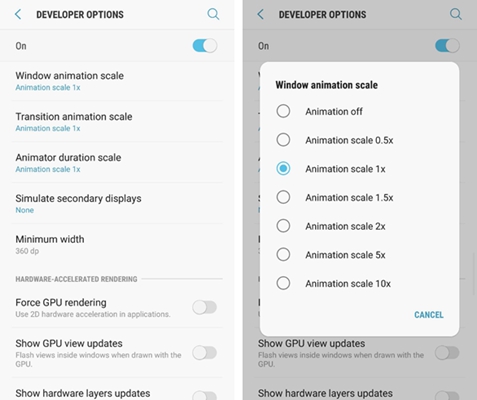
Sometimes your device may respond slowly due to low graphical process. By default, your device will have the ability to render the 2-dimensional objects (For Android 4.0 and above) but there are few apps which didn’t take the leverage of this method. By turning on force GPU rendering, your device will make sure that all the apps on your device are using the hardware acceleration features to the fullest which makes certain apps to perform smoother.
With the help of Android studio package you can record anything happening on your device by connecting it to your computer. Starting from games, app demo, android tutorials etc can be recorded. To make this work, you should also enable the USB debugging option to make this work properly.
You can do countless acts when you turn on the Android developer option on your device and as you know now that it can open a lot of windows which can make your life better and easy. There are even more additional features like stay awake while charging your device, you can use the demo mode, cool stuff like fake your GPS location, you can get visual feedbacks whenever you touch your device and it can show pointer location and many more. You will get to know even more when you start playing with the developer option.