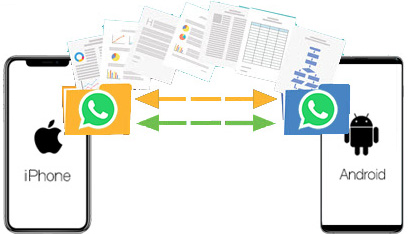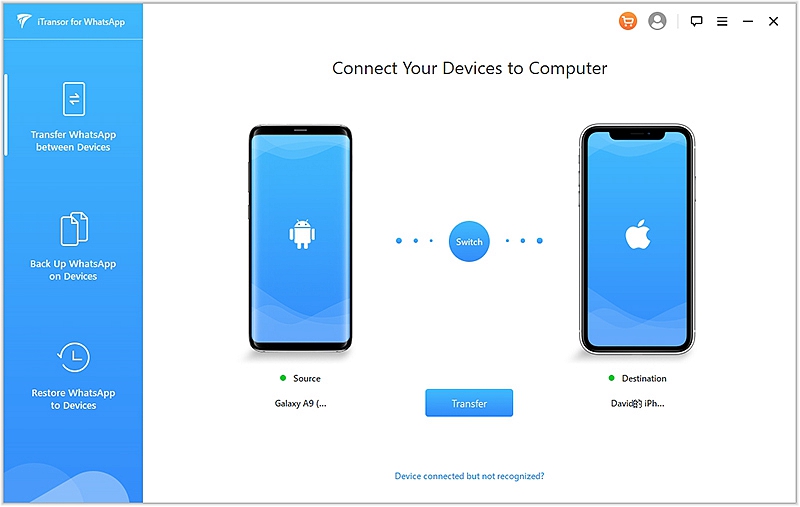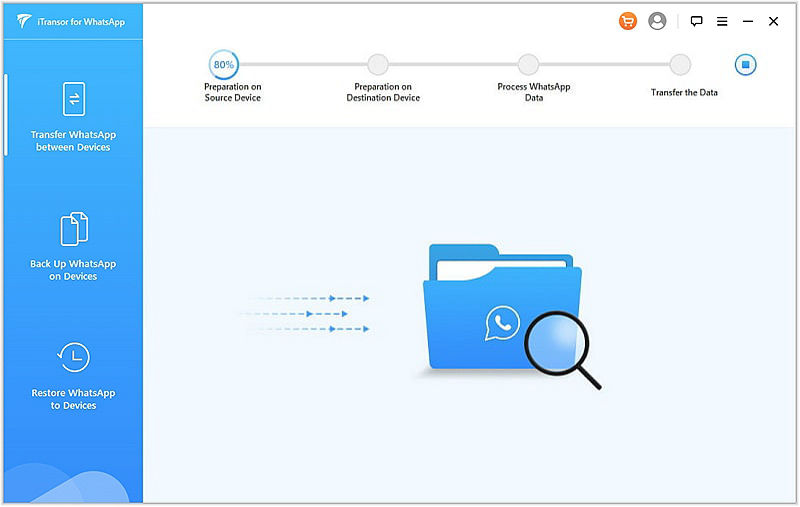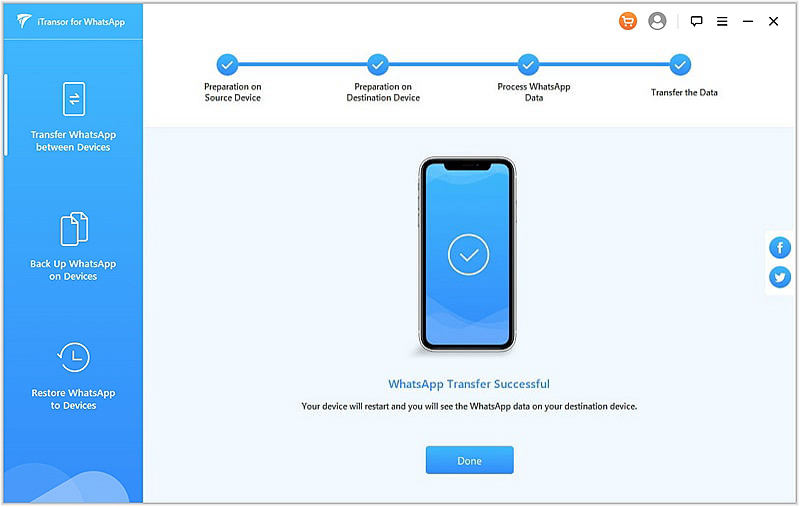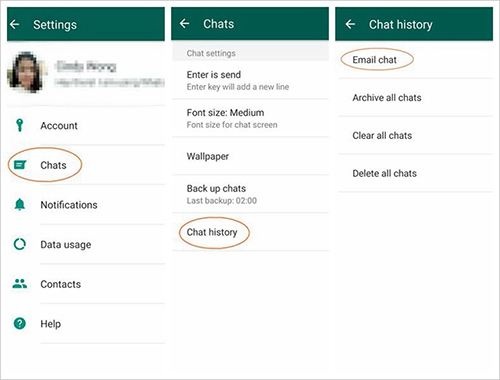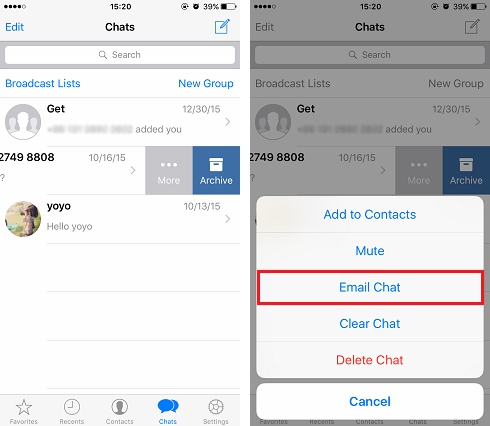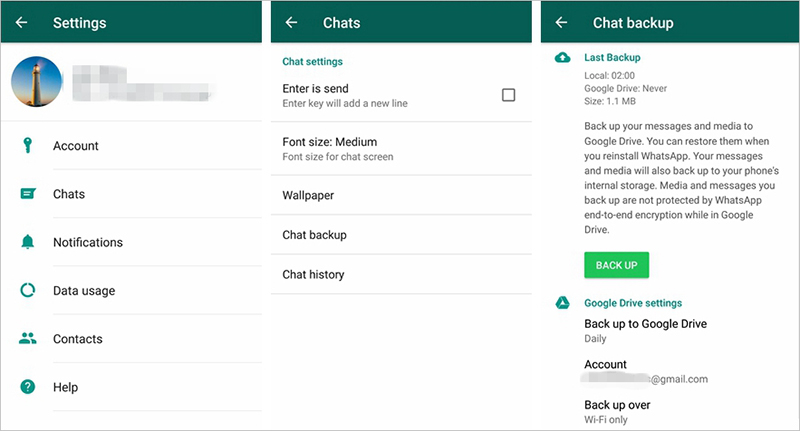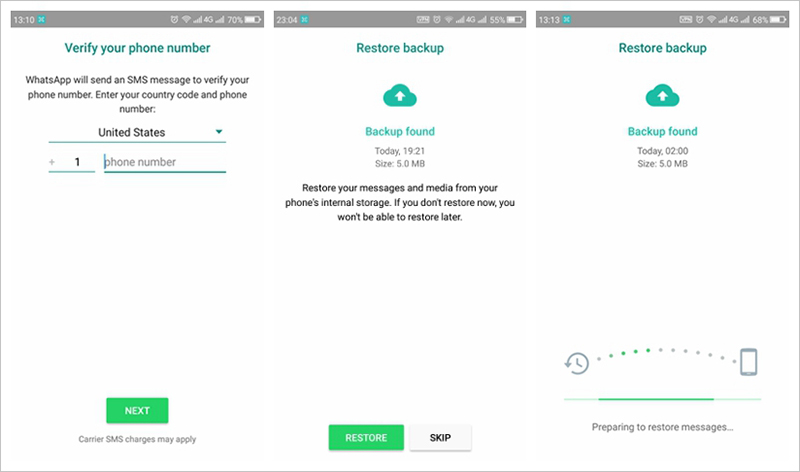One thing you’ll probably do when you switch from your LG to iPhone is to transfer your data between the two devices. Nevertheless, this process can sometimes be daunting, depending on the data type.
WhatsApp data is unarguably one of the data you would wish to keep. Today everybody is using the messaging app to run businesses and to communicate with family, friends, and loved ones.
However, restoring your WhatsApp messages from android to iPhone is difficult because the devices have different operating systems.
In this guide, we’re going to introduce you to a method that allows you to restore your WhatsApp data from your LG phone to iPhone.
1. How to transfer WhatsApp chat history from LG to iPhone using software.
2. Tips: How to save WhatsApp Chat to Email from Android and iPhone.
3. Tips: How to backup and restore WhatsApp messages on Android.
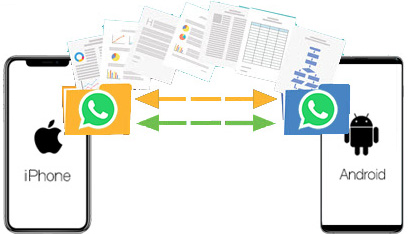
How to transfer WhatsApp chat history from LG to iPhone using software.
You can transfer your WhatsApp chat history from your LG to your iPhone using FORecovery – WhatsApp Transfer in a secure and automated way. This tool will allow you to transfer WhatsApp data with no OS restriction, and it will save you lots of time.
FORecovery allows the transfer, backup, restore, and export of WhatsApp data. It also works with all iPhone and Android models including LG, Samsung Galaxy, Motorola, Google Pixel OnePlus and iPhone 11, iPhone X/XS/XR, etc.
Download WinDownload Mac
Here’s how you can use FORecovery – WhatsApp Transfer to transfer WhatsApp messages to a new phone.
- Step 1. Download and install the software on your computer. Launch it and on the main window, tap “Transfer WhatsApp between Devices”.
- Step 2. Next, connect both your devices to your computer. The program will automatically detect the device and display their information on the next window.
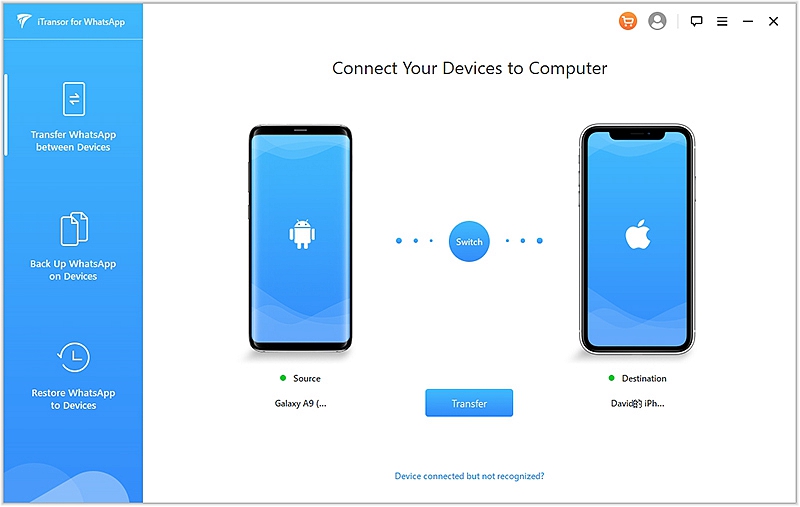
- Step 3. Hit “Transfer” to begin the process and then tap “OK” when prompted by the program to confirm that the existing WhatsApp data on the destination device will get erased.
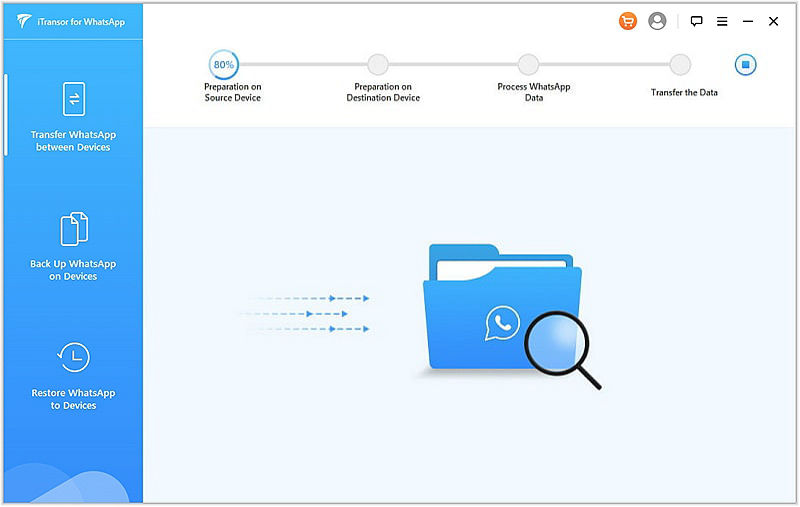
- Step 4. As the program continues to transfer your data, ensure both your devices remain connected to your computer. Once the process is over, you can access all of all your LG WhatsApp messages on your new iPhone.
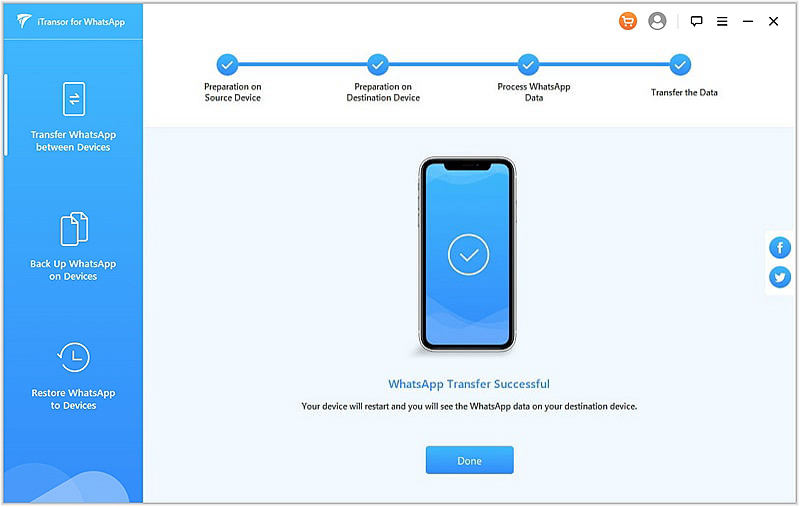
And that’s it!
Tips: How to save WhatsApp Chat to Email from Android and iPhone.
Since WhatsApp data is so important to many people, but it’s impossible to transfer WhatsApp chat history between Android and iPhone directly, so they need to know how they can save their WhatsApp chat if they switch to new phone.
In the WhatsApp settings menu, you can Email important WhatsApp Chats history to yourself store as a backup. You can also email WhatsApp chats to friends or family members in case the necessity arises.
- Saving WhatsApp Chats to Email on Android
- Launch your WhatsApp on your Android device
- Click the “Chats” tab
- Select the chat you want to save your Email
- Click the three-dot on the top right corner of your screen
- Click on “More”
- Select “Export Chat”
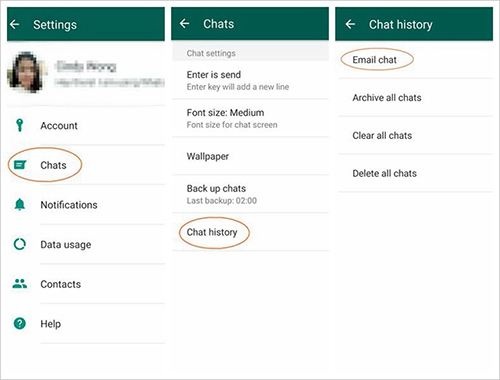
- Depending on whether you want to export your chat with media or not, you can select either “without media” or “include media”
- On the pop-up screen that appears select “Gmail”.
- On the next screen enter your email address or any other email address you’ll like to Email the WhatsApp chat and click “Send”.
- You or your recipient will receive an email with your WhatsApp chat attached as a TXT file. You can now always access your WhatsApp chat history, anytime and anywhere.
Saving WhatsApp Chats to Email on iPhone
- Launch your WhatsApp on your iPhone or iPad
- Click the “Chats” tab.
- Select the chat you want to save your Email.
- Select the “More” options and you’ll see the “Email Chat” option in the pop-up menu.
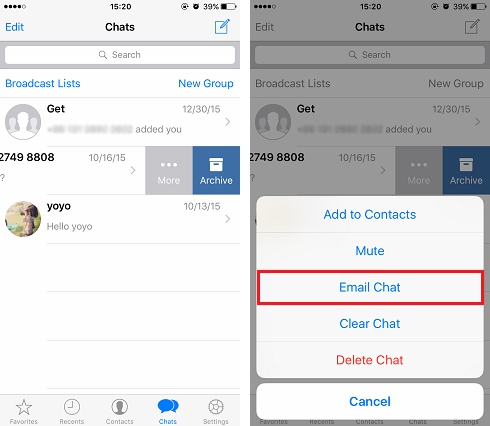
- Click the option and enter your email address or any other email address you want the chat too. Depending on your choice, you can send the chat with or without attachment.
- Next, click the send button and the email will get sent.
- Finally, you can view your WhatsApp chat from your email accounts. Also, you can choose to save the exported message to your computer.
Tips: How to backup and restore WhatsApp messages on Android.
Backing up and restoring your WhatsApp messages is so easy with the help of Google Drive. What’s even better, WhatsApp backs up your messages automatically to your android device memory every day. This means if you delete your WhatsApp from your Phone your messages will be safe.
Here’s how you can back up your WhatsApp messages with Google Drive on Android
- Open WhatsApp from your android device app drawer or home screen.
- Click the “Menu” icon (three vertical dots) on the top right of your screen.
- Click “Setting” and then “Chats”.
- Next “Chat Backup”.
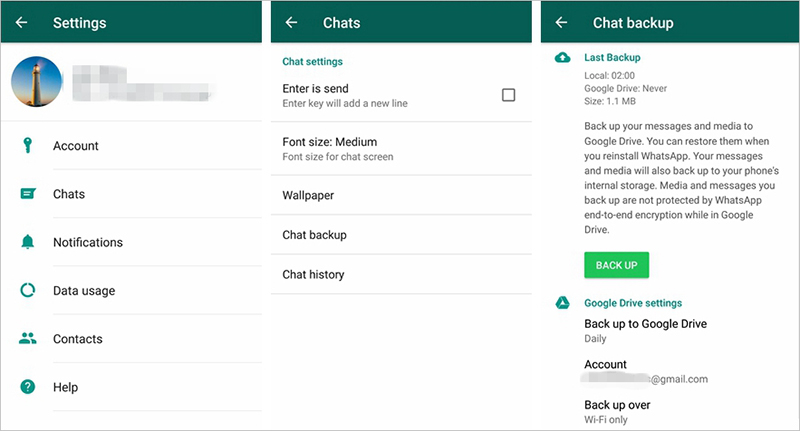
- Click “Back up to Google Drive” and select the frequency at which you’d like to back up your WhatsApp chats, whether daily, weekly or monthly.
- Click the “Google Account” you want to use for the backup.
- Click “Allow” and “Include Videos” if you want to back up your videos too.
- Finally, click “Back up” to initiate your backup.
- Now that you’ve learned to back up your WhatsApp messages you can restore them every time you need to reinstall WhatsApp, regardless of the device.
Here’s how you can restore your WhatsApp messages from Google Drive Backup
If you uninstalled your WhatsApp by mistake or you have a new phone and you want to reinstall, these steps should help you restore your backed up data from Google Drive Backup.
- Open “WhatsApp” for your phone or tablet.
- Click “Agree and Continue”.
- Input your “Phone Number” to verify it
- Click “Next”.
- Click “Restore” and input your “Name” to move on.
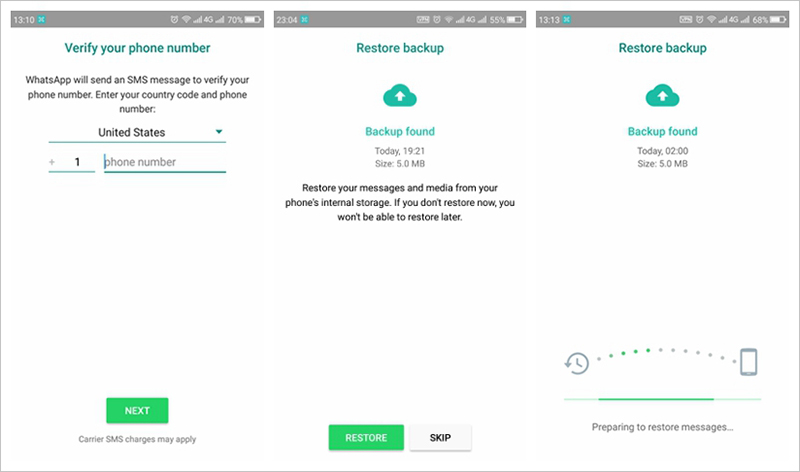
Your WhatsApp message will get restored to your Android device and you can access them. It’s as simple as that.
All the methods we mentioned in this guide will help you transfer, backup, and restore your WhatsApp data safely and seamlessly. We hope you’ll make use of them.