Individuals switch from Android to iOS because Apple iPhone is the complete package overall. Androids phone usually contains some shortcoming, regardless of their great specifications. Furthermore, the iPhone update process is top-notch, unlike that of Android.
Although it’s possible to transfer everything from your Motorola to your iPhone seamlessly, transferring WhatsApp Messages is still tricky. Thankfully, we’ve found a method that can get this job done. In this guide, we’re going to share the method with you. So continue reading.
1. Can I transfer WhatsApp data from Android to iPhone directly?
2. Transfer WhatsApp data from Motorola device to iPhone in one click
3. Tips: How to back up WhatsApp chat history using Email chat feature
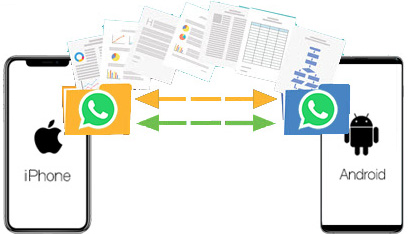
WhatsApp messaging app is a cross-platform software that has completely transformed the way we communicate today. Not only does it allow us to send our messages instantly but also our photos, videos, and many other media files. So it’s no surprise that many Android and iOS users are using this app.
However, it’s impossible to directly transfer your WhatsApp messages from your Android device to an iPhone. This is because in Android WhatsApp messages get stored in Google Drive and on iPhone they get stored in iCloud. It’s impossible to transfer data between these two platforms.
But never say never! Even though you can’t directly transfer your WhatsApp message from your Android to iPhone, you can transfer them indirectly with the help of a third-party app.
The transfer of WhatsApp data from Motorola to iPhone using software is simple. FORecovery – WhatsApp Transfer is a third party software that makes the transfer of WhatsApp data between devices with different OS seamless.
FORecovery Features
These few steps will help you transfer your WhatsApp data from your Motorola to iPhone:
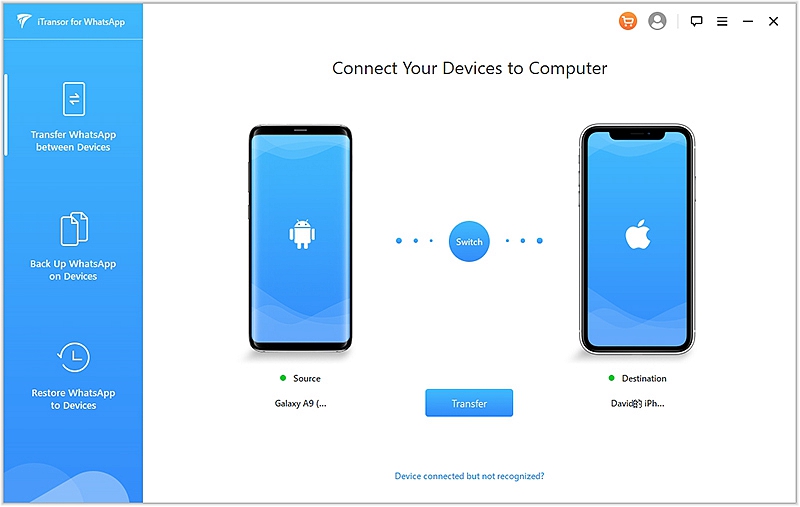
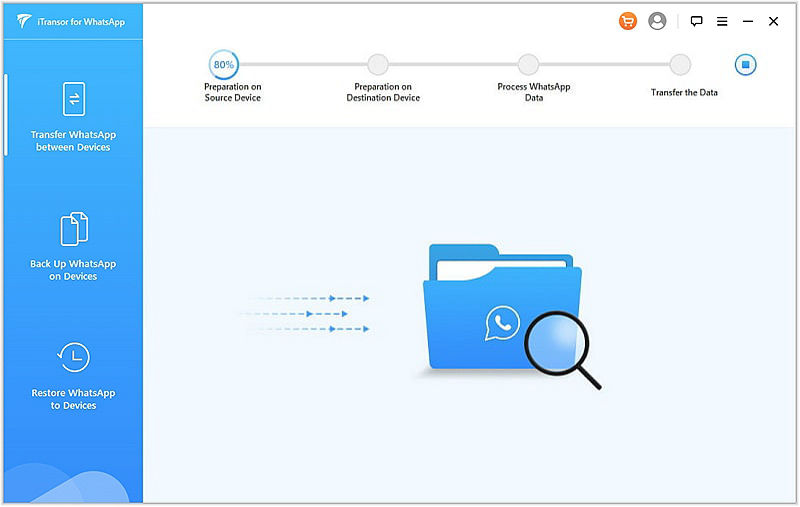
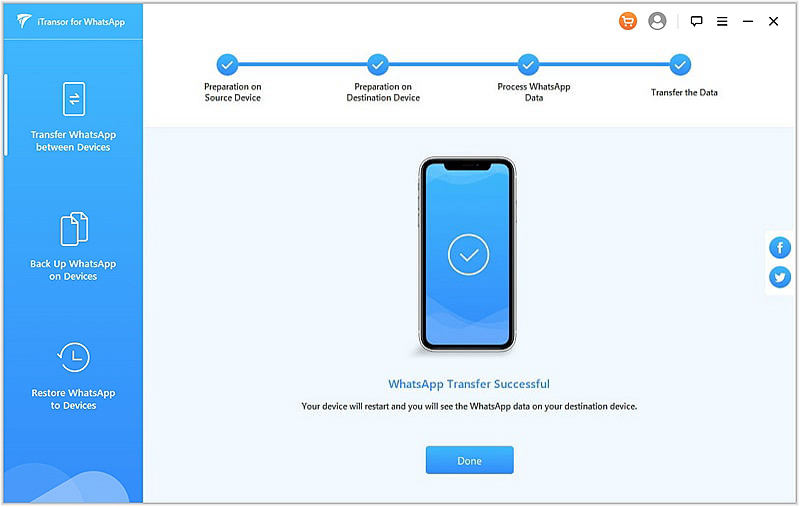
WhatsApp doesn’t provide you with the option to save your WhatsApp chat history using your email. Nevertheless, we’re going to show you a way to achieve this through the export feature.
To save your WhatsApp chat history to your email:
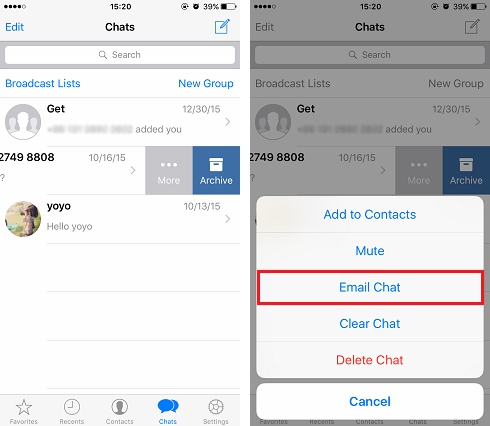
If you entered your email address your WhatsApp chat history will be sent to your inbox as a TXT file and you can access it anytime you wish.
Conclusion
If you want to copy your WhatsApp messages from your Motorola to your iPhone, your best bet is Dr. Fone. It’s fast, effective, and trustworthy. Furthermore, you won’t experience any data loss. We understand WhatsApp message transfer from Android to iOS can seem impossible, but now you know It’s possible.