App permissions are basically the actions that an application can carry out once it has been installed on your phone. All the software you have installed on your device and all the sensors that it has can access information from your device. Applications in your device use these permissions to function. Since the new updates from Android 6.0 and up, users now have the ability to manage the app permissions one by one on their device without rooting. Users can now modify each permission for each action in an app. For example, if a user does not want Facebook to know his/her location then they can ‘Deny’ the action when permission to access GPS data is asked. These permissions are different for different apps and can include various parts of the device. A number of apps actually need the user to grant the permission to function properly. However the option of app permissions makes for a safer and secure way of dealing with malicious and spam apps.
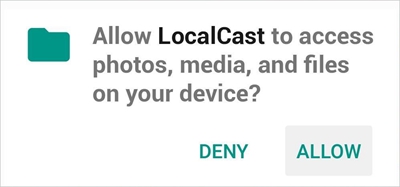
Part 1: Revoke Certain App Permissions After the App was Installed
Part 2: How to Manage all App Permissions on Your Phone
When a user wants to manage permissions for a certain app, they can simply deny the action when the permission is asked. This leads to the app terminating the process. However one may accidentally press the ‘Allow’ option or can also change their mind after deciding the action. In short, one may one to revoke the action. In these situations, there are a number of ways in which you can fix this.
Step 1. Head to the main setting of Android from the settings menu on your device. Then choose ‘Apps’ from the selections.
Step 2. Find the application whose permissions you want to modify and select it.
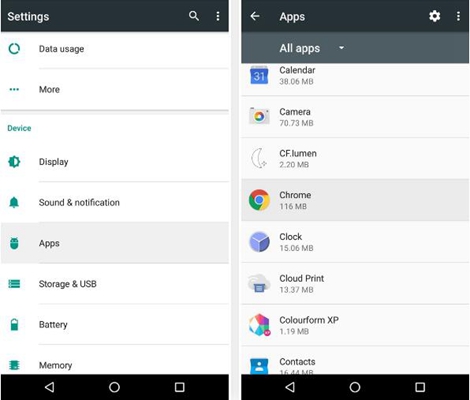
Step 3. Choose ‘permission’ from the screen. You will find a list of all the permissions that the application can have. View the number of permissions that it has.
Step 4. Toggle the desired permissions according to your wish.
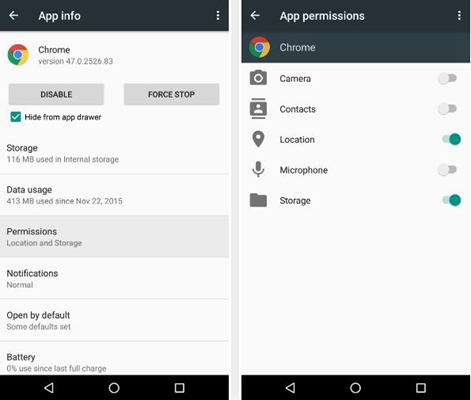
These methods allow you to change and modify permissions for individual apps.
However one might want to change the overall permissions that are getting managed on your device. The actual permissions of your phone can be modified. A user, for example, may want to stop all the apps from accessing the location of the device. Thus there should be a one-stop solution where all the apps will behave according to this way. The steps mentioned down below are for such situations.
Step 1. Head to the Apps option in the same settings menu of your phone or device.
Step 2. You will find an icon resembling a gear at the top of the screen. Choose that icon.
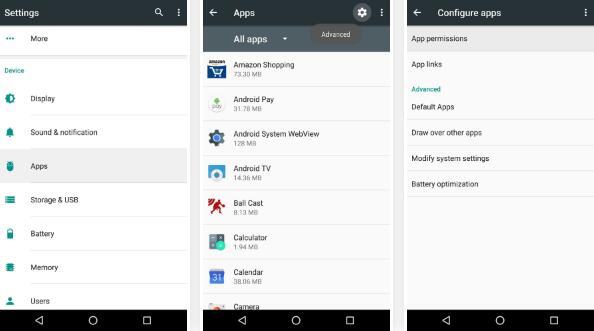
Step 3. Choose app permission option from the screen.
Step 4. You can now start selecting and toggling the permissions as per your wish. Once you have chosen a permission, you can view all the apps that can access this permission. You can simply toggle the switch to turn then on or off. This allows the particular app to function according to the permission.
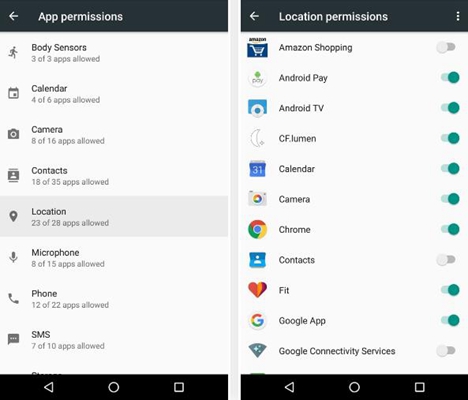
There are a number of permissions for an application. These may be camera, microphone, sensors, contact, location, SMS, calendar, storage. Users can wish for specific permissions and can modify them. Certain applications may also stop functioning when the permissions are not granted. Most apps are built on an architecture which allows them to utilise certain resources to enable the core functions of the app. This provides for a simple way of interacting with the user and allowing operations and actions to perform.
Permissions for apps provides for a secure environment where users are protected against malicious or spam apps. A lot of spam apps are making its way into users’ devices. Most of these spyware or malware can steal sensitive information from your device. App permissions provide for a secure environment and customising the individual permissions for apps benefits the user a great deal.