We can be easily reached at any moment, daytime or nighttime. But sometimes we do not want to be reached by anyone or we just want to stop certain people contacting us. In case you want certain numbers calling you on your Android smartphone to be blocked, there are few efficient solutions that will guarantee your peace of mind. Whether we are talking about your ex, close or extended family, a person you had a conflict with, spammers or telemarketers, there are solutions that can save you from their unpleasant calls.
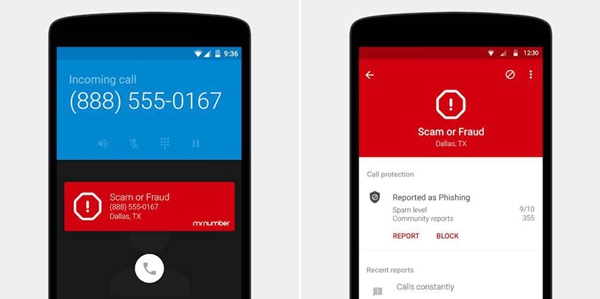
Block Calls with Your Carrier (AT&T, VERIZON, SPRINT, T-MOBILE)
Block Calls on Samsung phones
Block Calls on Stock Android(Google Pixel/Nexus, Moto)
Block Calls on LG
Block spam text message on Android
There are carriers that allow you to block specific numbers on a service level (it works only for the major U.S. carriers: Verizon, AT&T, T-mobile or Sprint): Verizon allows no more than five blocked numbers per each line one owns, while AT&T makes it work only on device-by-device basis. T-mobile allows you to add blocked numbers only if you have family plans and Sprint seems to be a very friendly carrier to those who want specific numbers blocked. Blocking a person via a mobile carrier is not efficient all the time because the person bothering you can just change the phone number or call you using another phone/numbers.
Blocking specific numbers seems to be the most reliable solution, but since there are hundreds of device manufacturers, there are both differences and similarities between the steps you have to take when willing to block a number. Let’s see the required steps you have to take for Android phones, so we hope by the end of the article you will know how to block calls and text messages on Android OS based smartphones.
1. Open the Phone application.
2. Select from the list of recent calls the specific number you want to be blocked.
3. Hit three vertical dots symbol (in the upper-right part of the screen)
4. Among all options available select the one that allows you to add the number to blacklist.
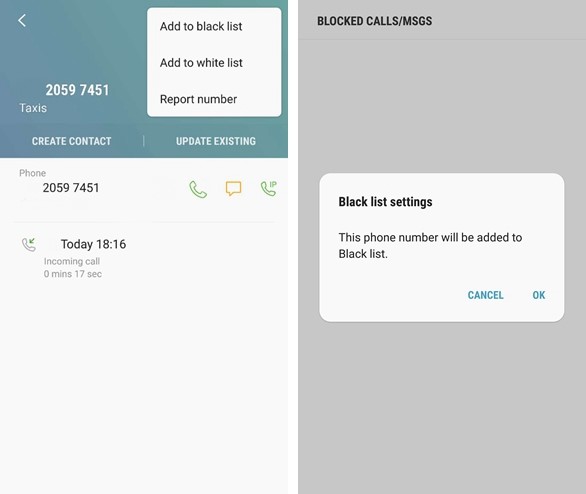
5. Removing or editing the blocked numbers list can be made by accessing “Settings” section, then “Call Settings” and after this “All Calls” where you will find “Auto Reject”.
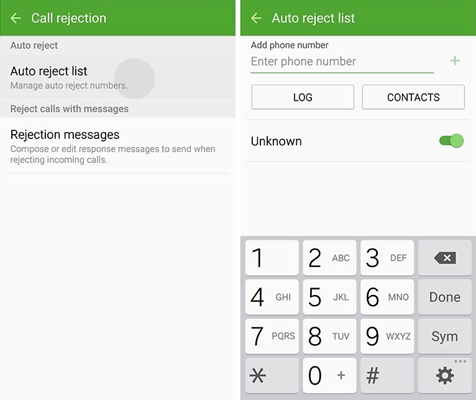
When discussing call blocking solutions on Stock Android – Google Nexus/ Pixel and Moto X/Moto G/Moto E you will be surprised to find out that neither Lollipop nor Marshmallow has a call-blocking feature integrated, but depends on the carrier chosen by the smartphone user. Checking if call blocking is provided by your carrier is easy: tap the number you would like to block, hit “Details” and then “Menu” in the top right and if available you should see “Reject call” or “Add to blacklist”.
There is another solution if your carrier does not provide call blocking on your Stock Android phone:
1. Save on the phone agenda the number you want to be blocked.
2. Access the “Phone” application, go to “Contacts” and search for the contact to be blocked.
3. Next, to “Menu” icon, a pencil icon should be available, hit it.
4. Tap the menu icon at the top on the right side of the screen.
5. Select “All calls to voicemail”
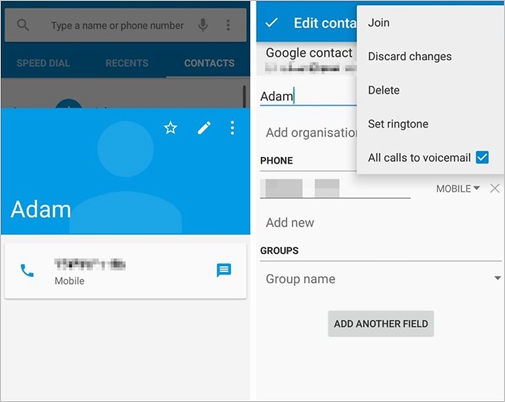
A third option for blocking calls would be installing a dedicated application that does exactly this thing you need. There are plenty of applications for Android Stock, you just have to try them and see which fits you best.
LG offers G2, G3, G4 smartphone users a surprisingly good and effective solution for call blocking. If your LG smartphone is Lollipop based when the number you want blocked calls for, instead of hanging (sliding towards red icon), drag that icon into the center of the screen. This way, that specific number has been added to the “Call reject list”. Sometimes, when having your hands busy or answering in bed, you can even block people you don’t want to block, but let’s appreciate there is a solution! If you want to manage the rejected numbers list, you should follow these steps:
1. Go to Settings in your LG phone menu
2. Access “Wireless and networks”
3. Tap on “Call”
4. Select “Call rejects” and there is a list of numbers you blocked. Tapping + will add a new number to the list and will give you the possibility to remove a number from that list.
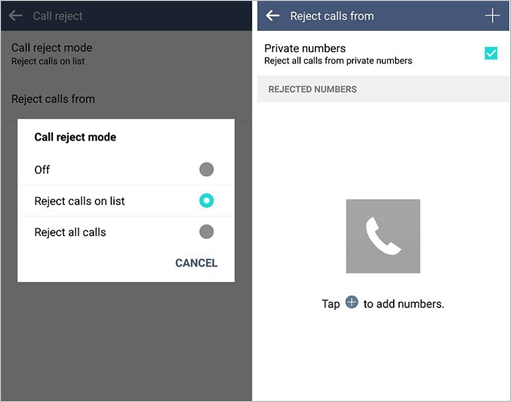
By accessing this menu, you can also choose to reject all calls received from unknown numbers, which can come in handy if you want to be contacted only by those who you know.
Now that you have learned how to block calls on your Android OS based smartphone, let’s see what can be done regarding SMS blocking. Blocking a number to send you messages is quite simple and intuitive, so let’s see the steps to follow in order to block someone send you more messages:
1. Tap on the “Messages” application icon
2. Open the message from the number you want to block
3. Tap on menu icon on the upper-right side of the screen.
4. Select “Add to black list”

In case you added a specific number, by mistake, in the spam numbers list, you can undo this by accessing the Messages Settings and edit the Spam filter options.
So this is how to block calls and text messages on Android (easy and intuitive on some models), some very handy solutions, easy to implement. If you don’t manage to do it yourself remember that there are plenty of applications out there that can block numbers or messages on the Android OS. These applications can be found in App Store and can easily and rapidly block receiving calls and messages; this is a very useful option because this way you don’t waste any more time with people you don’t want to communicate with.