Since you need your passcode to unlock your iPhone or iPad, forgetting it can place you in a frustrating situation. In this guide, we will talk about how you can remove or bypass your passcode using the best tool for removing the iPhone passcode.
Yes! many tools can remove iPhone passcode/passwords, but the fact is most of them are a scam. That’s why we’re going to talk only about the most efficient and trustworthy tool. We’ll also show you how to restore your iDevice from iTunes.
So, let’s get started.
In this section, we’re going to show you how to remove your iPhone passcode via FORecovery – iPhone Unlock. This is not your regular iPhone unlocking third-party app. FORecovery is a computer-based toolkit designed to help iPhone owners to bypass their phone passcodes or remove Apple ID and regain control of their phone.
This toolkit can get rid of 4-digit passcodes, 6-digit passcodes, fingerprint/Touch ID, Face ID, and Apple ID from any iPhone within the shortest time possible.
With the help of this software, you can’t get locked out of your phone again. It’s the perfect tool because it not only guarantees success in bypassing the iPhone passcode but it’s also trusted by professionals worldwide. It’s reliable, trustworthy, and affordable.
Pros
Cons
Using this toolkit often results in data loss. Therefore, it’s wise to make sure you’ve created a backup.
If you’re locked out of your iPhone because you’ve forgotten your passcode, FORecovery – iPhone Unlock is your best option to regain access to your phone. The steps below will help you bypass your iPhone’s passcode via the FOReocvery toolkit.
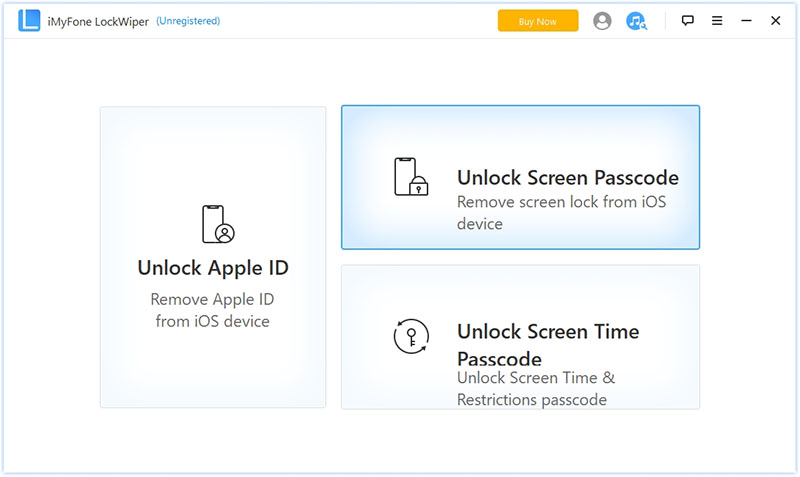
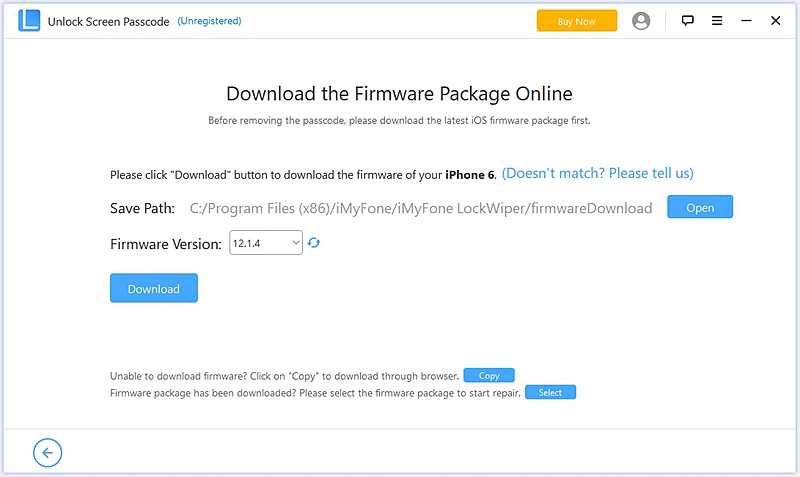
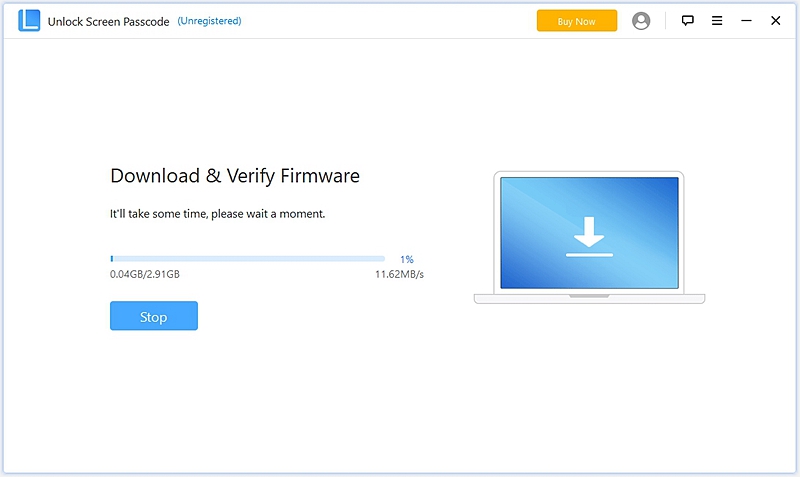
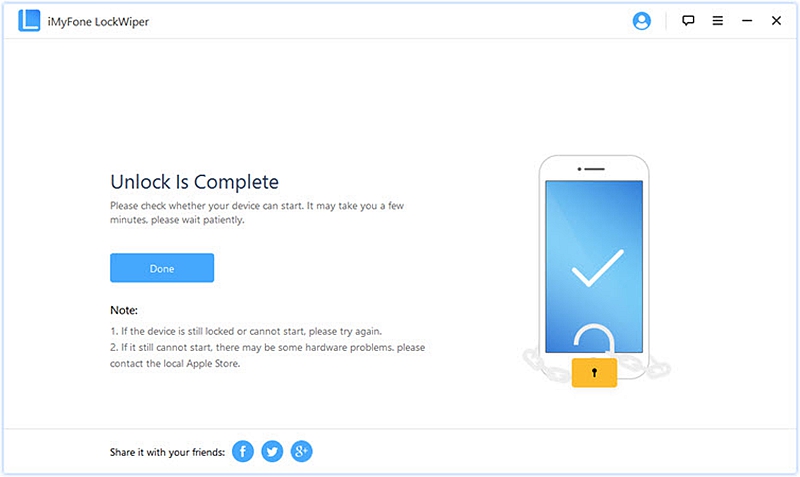
If your iPhone is experiencing problems like freezing or crashing frequently, restoring it to its default setting might help to get rid of the problems. Also, you can restore your iPhone when you want to sell or give away your device.
However, remember that restoring any iOS device results to lose data and settings since the process deletes them. Thankfully, iTunes backs up your iOS device before restoring it to its default settings, meaning you can restore your device to how it was when you last used it.
Here’s a list of steps on how you can restore your iPhone from iTunes:
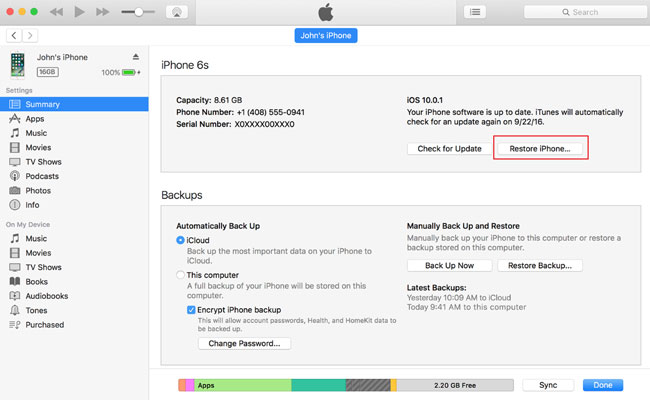
As you can see bypassing your iPhone password or passcode doesn’t have to be a backbreaking experience. It’s simple and easy.