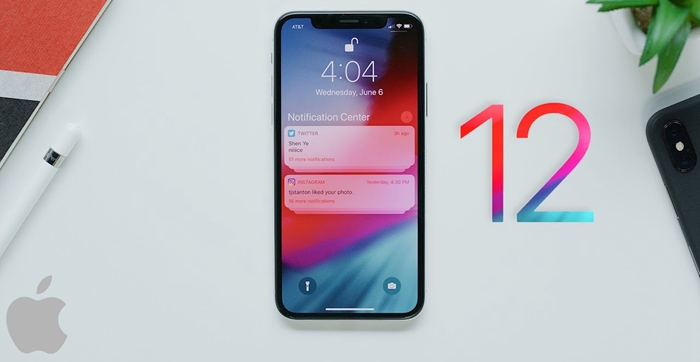
On upgrading to iOS 12, users will definitely notice a fresh addition to the Apple built-in App by the name “Measure” This App has been integrated with augmented reality sensing tools in order for it to function similar to a ruler or tape measure. This technological phenomenon allows users to measure the length and widths of objects by using the camera of their devices.
The technology relies on ARKit which is the world’s most famous Apple’s augmented reality framework. Combined with the camera of your iPhone or Apple device ARKit senses and analyzes the area and environment and overlaps the real world dimensions.
The motive behind including such an App into a smartphone like iPhone is same as including a calculator in a simple phone. You don’t have to look for a proper measuring tool for roughly measuring the sizes of a simple drawer or cupboard if needed urgently.
Since the App is supported and made possible to work with the help of augmented reality sensing tools the App requires the users to move their phones around, before actually measuring something, so that it can conduct a brief analysis of the environment around you and the object you wish to measure.
Once you have the Camera turned on via the “Measure” App you are required to capture the object’s frame into your camera and hold it for a while until the camera successfully points at the object to be measured. While doing so you will witness a white circle appearing on the display with a point in the mid of that circle.
1. Align the white dot with the starting point of the object to be measured.
2. Now you need to click or touch the + symbol right in the middle of it
3. Now move slowly towards the end point of the object.
4. On reaching the ending point “touch the measure button once more”
5. In case you mistakenly selected a wrong beginning or end point Tap the clear button.
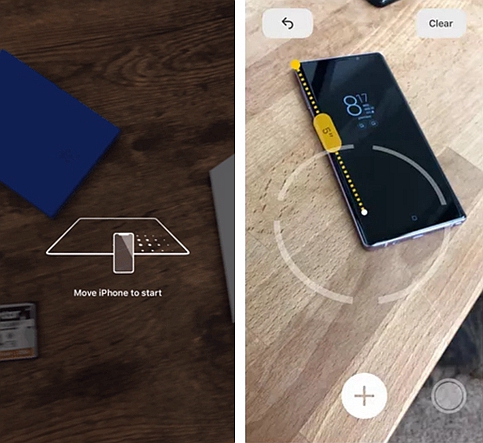
As many measurements you want to take you can simply repeat the process over and over again while for saving the measurements, simply touch the shutter button at the bottom of the display and quick snap of the measurement will be captured.
Sometimes the auto recognition feature of the App works so smartly and analyzes the object so accurately that it automatically locks up all the four corners of an object and makes it prominent with a yellow color. It happens automatically when the App analyzes an object intensively accurate. This is the reason why the world knows this augmented reality framework as the most powerful digital surrounding analyst.
If you see that happening, simply touch the “Measure” option and it will take all the sizes accordingly. This happens on its own provided the object is analyzed highly accurate by the ARKit framework. If it doesn’t then you don’t have to be worried as you already know how to manually take sizes of aside from beginning to the end point of that object.
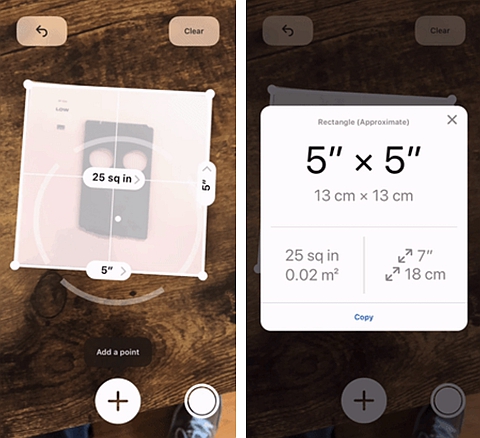
The new measure App doesn’t have all of it new and fresh because you will witness a “Level” there which is similar to that of the Compass App that’s been the part of Apple’s built-in iPhone Apps in the earlier few editions. So you can say that one of the previously existing features of the compass App has been added to the new Measure App which is even cooler.
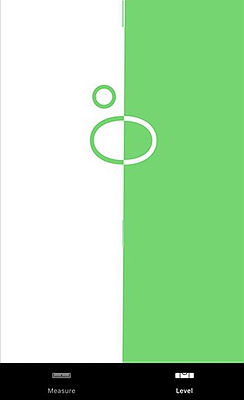
1. You can find this Level Tab at the bottom of the screen display
2. You can switch to it by simply touching it.
3. Now your phone should be placed on the surface that you intend to level.
4. You will see the interface of the display going from black and white to the green color and this happens when two circles enjoin one another you can read 0 in the middle.
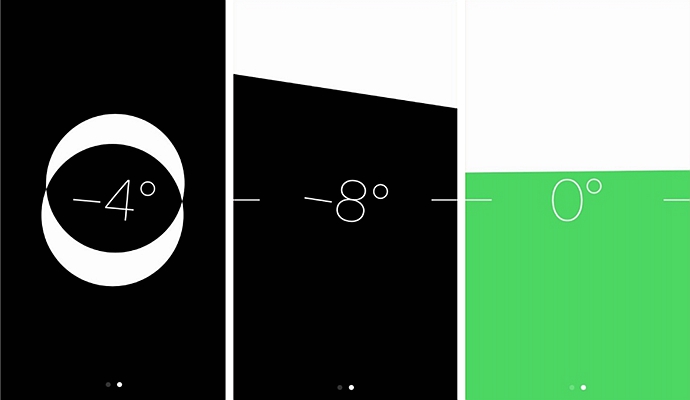
Both of the tasks sum up as two tabs within the App area and provides the 3D touch shortcuts as well.
This Level feature in the iOS12’s new “Measure App” is no different than the previous iOS as it works both in vertical and horizontal directions. This is even more user compatible and allows an efficient output as compared to the compass measuring.