Did you ever want to get rid of that disturbing same tone you hear at every single call, text, email? Have you ever thought about how many times you open the smartphone screen just to see that there are no important messages? It could be stressful sometimes, but did you know you could change it? It’s very easy in fact.
It’s been a while since WhatsApp messaging app allows its users to customize the notifications tones for group contacts as well as individual contacts, both on Android and iPhone you’ll experience this feature that promises to enhance the way you make use of it but few people ever noticed it. In this article we will talk about some ways to customize your experience with WhatsApp, managing a personal ringtone for each of your individual contacts and group contacts.

Setting custom Ringtone for individuals WhatsApp chat on Android
Setting custom Ringtone for WhatsApp groups on Android
Setting custom Ringtones for individual WhatsApp Contact on iPhone
Setting custom Ringtones for WhatsApp Group Contacts on iPhone
First, open your WhatsApp tapping on its green icon;
At Chats Tab, select the contact which you want to attribute a new custom Ringtone and Message Notification tone;
On your contact screen tap at the contact name in order to access its profile page, then tap on Custom Notifications button;
On next screen you must check the option “Use custom notifications”, tap “Ringtone” at Call notifications and a screen will appear where it is possible to listen and select your preferred Ringtone.
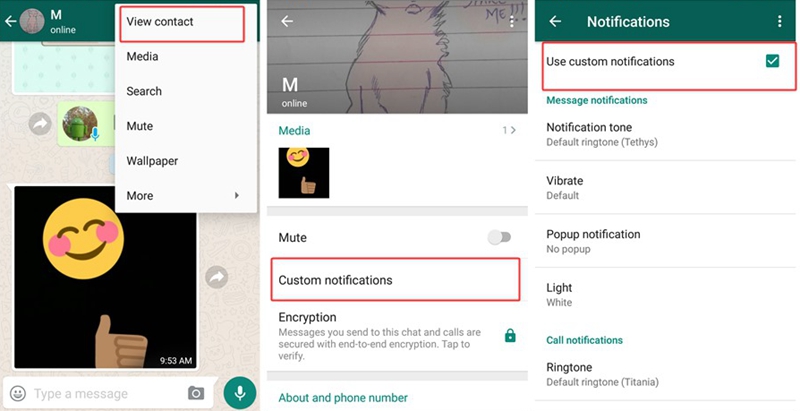
Choose the Ringtone you like, then tap OK to save settings.
These same steps may be applied for the Notification tone at Message notifications to set your custom tone to the text messages sent by this contact.
Run WhatsApp by tapping its green icon, tap at Chats Tab, go over the group which you want to set a custom tone and tap on it. On next screen tap at group name, on the group profile tap at “Custom notifications”.
Check the box “use custom notifications” to enable custom tones options.Tap “notification tone”, a screen appears with multiple ringtones, choose one that you like then tap OK to save your setting.
These steps are valid on every WhatsApp group you have.
At first, you may have tried to go over Settings menu, tap on Notifications then WhatsApp. Well, this is WRONG, as it serves only to customize the notifications alert style like badges, banners etc.
The way to make changes at Ringtones style lies inside the WhatsApp as these simple steps may show you:
1. Keep WhatsApp up-to-date, make sure you have the latest version app;
2. Run WhatsApp, tap on Chats screen to choose the contact which you want to set a new ringtone;
3. Tap at Contact Name;
4. At the profile page, tap “Custom Notifications” button;
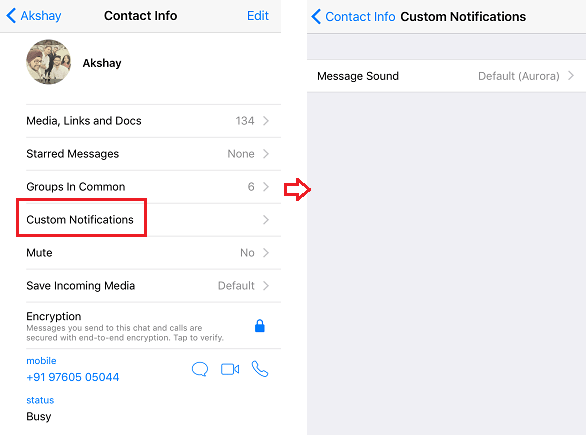
5. Tap “Message Sound” and choose your preferred tone for this contact, then tap “Save” to keep your settings.
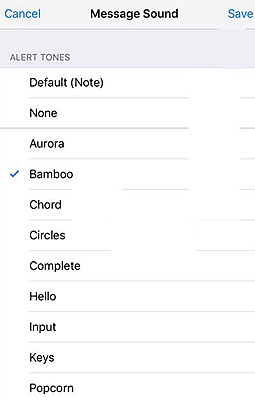
1. Run WhatsApp, keep it up-to-date, then tap on Chats at the bottom menu;
2. Choose the Group which you want to change the ringtone and tap on the Group Name at screen top to open the Group Information screen, there you’ll find Custom Notifications button;
3. At Custom Notifications screen tap on “Message Sound”, then select the ringtone of your choice for the group.
4. Tap on “Save” to keep your settings.
Last hints to iPhone may be used on iPad as well to organize your WhatsApp chats, as they run almost the same Operational System, called iOS.
Those settings could prove you to be a great time-saving ability in order to increase your situational awareness, allowing the user to acknowledge who is sending a text so you may manage your replies accordingly as you can recognize its sender without looking at your phone’s screen. It could be crucial at certain moments where information is abundant, and we need to filter it in order to process effectively the important data inputs and useless ones.