WhatsApp is a worldwide name today due to its usage around the world. This is an instant messaging app that offers information sharing in various formats, such as videos, audio, images and even documents files. This app is used by almost everyone because it has proven to be reliable over the time. It is suitable for business and keeping in touch with friends and family. WhatsApp runs across almost all platforms such as iOS and Android. For those using iPhone, sometimes you might get a notification that you iPhone storage is full, you may wonder why it is so because for a long time you have been thinking that your WhatsApp files are saved on the WhatsApp server. But you should know that WhatsApp utilizes your iPhone memory to store all of your chats data.

Clear Space of WhatsApp on iPhone
Clear Space of WhatsApp on Android
Now you have known the above information, it is time you learn how to manage your storage spaces by deleting some WhatsApp memory to save up some spaces on your iPhone.
Follow these simple steps to erase WhatsApp memory on your iPhone
Step 1: Check the state of your iPhone storage
The first thing to do is to check your iPhone memory status. You can do this by the process, “Settings” > “General” > “iPhone Storage” after few seconds of calculation, you see your memory usage. iPhone apps most of the times occupies more spaces, where other files that are related to the apps are saved on the remaining space.
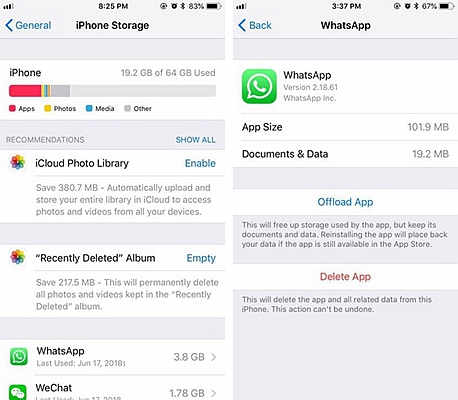
Step 2: Check for the amount of storage space occupied by the WhatsApp app.
You can do this by just scrolling down right on the “iPhone Storage” screen. You get to see all the apps and their memory usage information, arranged from the app with the highest memory consumption to the least. Most of the times WhatsApp is among the first apps listed, you can click on WhatsApp to see more details on the app size and data using up your iPhone memory. Now you know that WhatsApp can run down your iPhone memory.
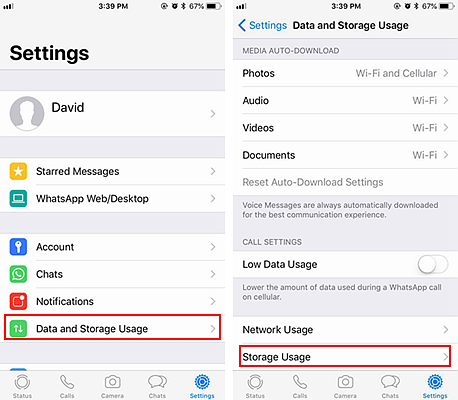
Step 3:
At this point you decide which WhatsApp data you want to delete from your iPhone since you may still like to retain some information for some reasons such as business and other personal reasons. This is very possible because WhatsApp has this wonderful feature that allows you to view in details all your stored data. By this I mean it sorts all your stored data according to chats from individuals or groups.
Step 4:
To see the individual and group memory usage, open WhatsApp on your iPhone > select “WhatsApp settings” > “Storage Usage” > the group and individual memory usage will appear here. You can from here delete the data you want from your iPhone.
Step 5:
Clean up your space for WhatsApp by tapping on any of the group or individual data > select “Manage Messages” > you now have the option to select the file you want to delete > then tap “Clear” to erase.
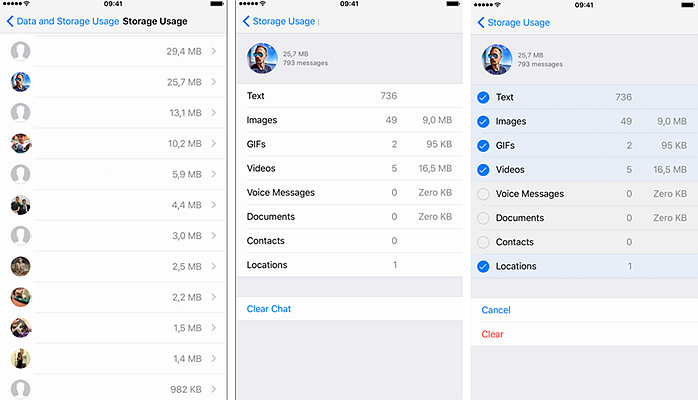
Now there are other methods to clear WhatsApp data from your iPhone these methods includes, to delete WhatsApp data from your iPhone chat window.
This is done by opening a chat from your device, be it, individual or group, tap the header, scroll down to get to the bottom of the menu where you will see “Clear Chat” option. Select this option then choose between “Delete all except starred” or “Delete all messages”
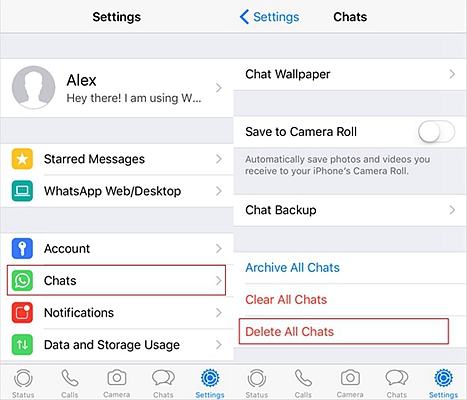
To further save WhatsApp space on your iPhone, it is advisable you make this necessary adjustment, open your WhatsApp > go to “Settings” > click on “Chats” > “save to camera roll” > select “turn off”. This saves you your iPhone memory by terminating the auto download of the copies of WhatsApp media files to your camera roll.
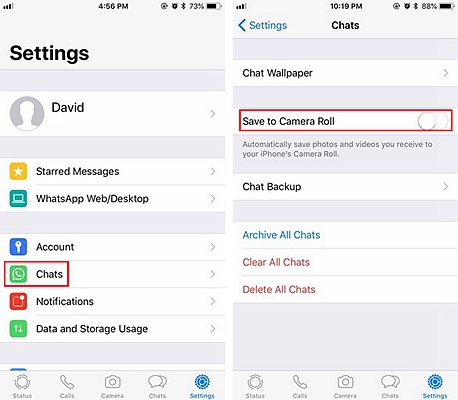
The above description will help you to erase WhatsApp data from your iPhone memory, saving up spaces for other things.
As I have Android is another Operating system that supports WhatsApp and due to the unlimited nature of WhatsApp to send and receive data, you keep accumulating WhatsApp data on your Android device and makes your memory space to run out quickly. At some points, you need to clear up some WhatsApp accumulated spaces. There are various ways to this which include going through your file manager to individually erase the data in the form of videos, audios, images, documents, and chats. But follow the steps below to better and instantly delete your Android device WhatsApp data.
You can equally clear your WhatsApp data from your Android storage system in a more organized way. This is obtainable in latest versions of WhatsApp on Android devices. This method is used when you still want to leave some data for either business or personal purposes. To do this, follow the steps.
Step 1: Open WhatsApp on your Android device, > select “more” options (the 3 dots located on the top right side of the screen) > select “Settings” > now choose “Data and Storage Usage” > tap “Storage Usage” > it will take few moments to calculate storage usage of WhatsApp data per individual or group.
Step 2: From the “Chat” tab, select the group or individual you wish to delete data from > tap and hold the contact’s profile that you wnat to delete > then tap “Delete chat” to erase. You will equally see the amount of space you are actually saving for your Android device, depending on the file sizes you have selected.
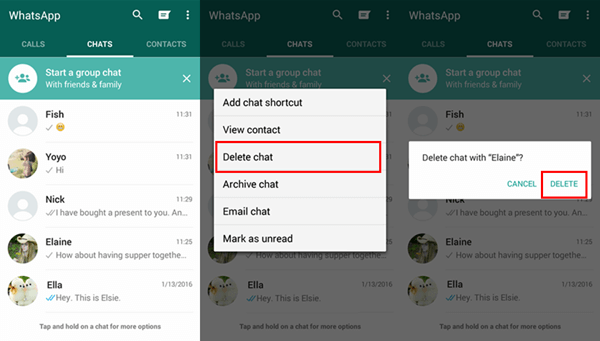
Step 1: To clear WhatsApp data going through settings, open WhatsApp on your Android devise, > select “more” options (the 3 dots located on the top right side of the screen) > select “Settings” > tap on “chat” > “chat history” > select “Clear all Chats” > tap “OK” when prompted to.
At this point you will have all your chat data from every contact on your list erased from your Android phone storage.
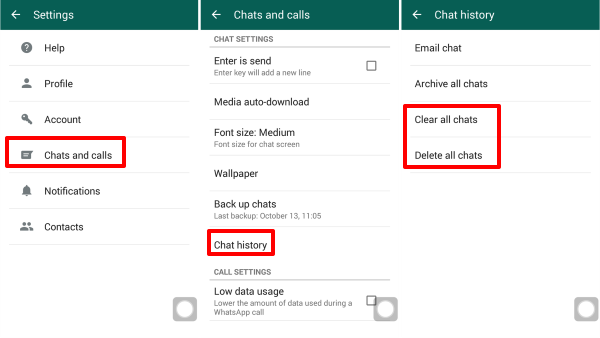
We have run down the steps involved in clearing space occupied by WhatsApp data on your iPhone and Android devices.
Follow these steps and start saving memory space for your device.