What will you do then, if you are on a vacation and have a lot of pictures to click? In most cases you are not carrying your other devices to move your pictures to that? What if you are on a long journey and would like to have as much music or movie of your choice on your phone, to pass time? Space constraints have been a major problem till the industry came with SD Card. With SD card on your phone, you can save your photos, music or even apps and app data to SD card and free your phone some much-needed memory space. You can keep your files on the SD card inside your phones and access them any time to view your pictures or listen to your music. We will learn how to move photos, Videos, Files and Apps to SD Card.

Part 1: How to Move Photos, Videos and Files from Phone Memory to SD Card
Part 2: How to Move Apps from Phone Storage to SD Card
Most phones have similar methods of copying, with small differences in the process.
Step 1. Once you have inserted the SD card into your phone, go to the apps screen on the phone and select “My files”
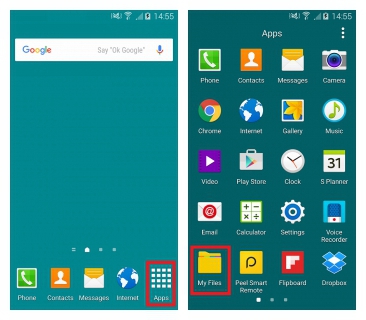 Step 2. You will find all folders containing all the file categories on that screen. You should decide whether you want to copy a music, photo, video or document file, to your SD Card.
Step 2. You will find all folders containing all the file categories on that screen. You should decide whether you want to copy a music, photo, video or document file, to your SD Card.
Accordingly select either Image, Audio, Video or document folder from the categories.
Step 3. This will open the folder in which the file you want to copy, is stored.
Once you have opened the folder you will find the file you want to move. Tap menu > select or long press the files to select the files you want to move.
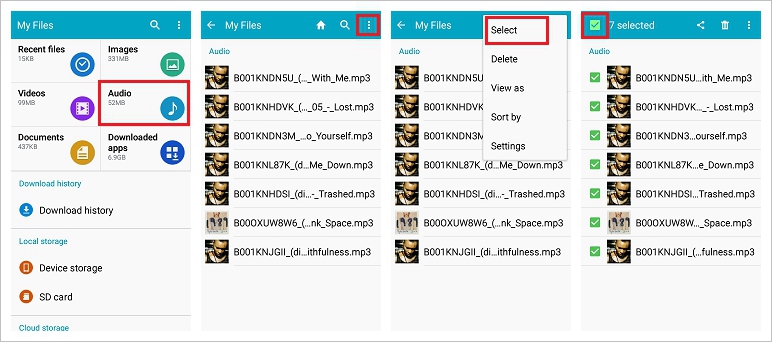
Step 4. Then tap menu > more and then “copy”. The file is copied now.
Step 5. Then select SD Card folder on the storage screen.
This opens the various media folders. Select the media folder where you want to place the file which you copied
Then select “Move here”. This will place the file in that folder.
If you want to place the file in a new folder you can select the option “Create Folder” at the bottom of the screen. A new folder is created, and you can name the folder and paste the file in that folder.
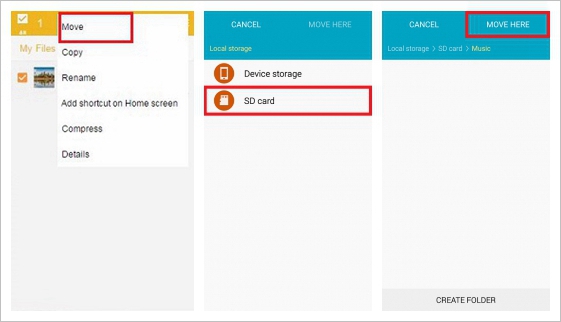
Apps occupy valuable space on our phones. Here again we are confronted with the problem of having to find space. And the SD card can again come to our help. We can move apps to the SD Card to free up space on the phone. Let us learn how to move the apps from the phone to the SD card. Let us see this step-by-step.
Step 1. Go to settings > apps on your phone. You will find apps listed under the settings. Select this.
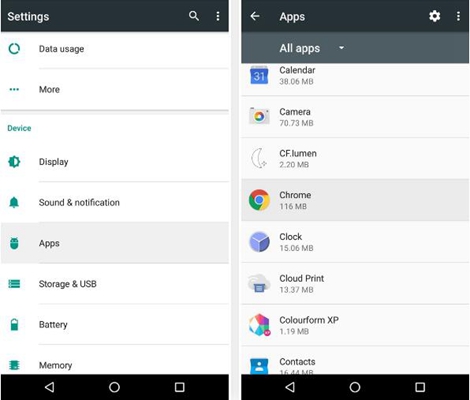
Step 2. Select the app you want to move. You will find the option “Storage”. Select this option.
Tap “Change”. You will see the SD Card option.
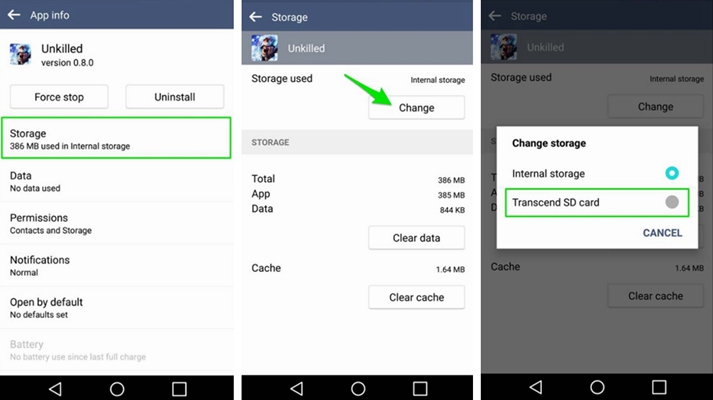
Step 3. Select the SD Card option and select “Move”.
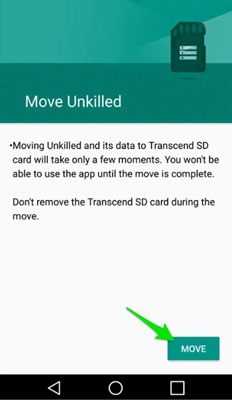
Note: Some Apps such as pre-installed app cannot be moved to SD card and you will not find the change storage option.
Some phone support moving Apps to SD Card. To move apps to SD card, you have to use the adaptable storage/flex storage feature to format the SD Card and change it to function as an internal storage, see more details on how to move apps from Android to SD card.